Troubleshooting: Reflashing the Controller
When it comes to the BobsCNC controller, the firmware for the Evolution series and the Revolution are already installed on the controller. However, if the user has a KL7 series the controller will need to be flashed. Another reason the controller may need to be flashed is if the user had installed different firmware on the controller.
- The first thing that needs to be done, is to check which com port is being used. To find this, go to device manager in the windows search bar. Then there will be a “Ports (COM & LPT)” listing, once that has been clicked on it will tell you which “COM” Arduino is using.
- Then close UGS

- After determining which com port is being used, open the “BobsCNC Flash” folder. When that has been opened, there will be multiple files for each of our CNC’s. It is important to use the batch file or “.bat” for the CNC that the controller is being used with.
Please download the self-extracting zip file here: BobsCNCFlash.zip

- Once the batch file is opened, all that needs to be typed in is the com port that is being used. Only the number needs to be typed in, “com” “com port” does not need to be typed in.
- (Example: "3", not "Com3")

- Once the com port that is being used has been typed in and entered, the window will begin to write and read the new batch file. What the batch file does is delete the old file on the controller, and then writes the new firmware on the same controller.
- NOTE: stay on the screen to assure that the bottom of the screen says: "Press any key to continue".

- If it’s correctly done the bottom of the screen will read “Press any key to continue”. If this process has not been correctly done, it is likely that UGS is open. UGS will need to be closed and reflashing will be needed to be redone to be done correctly.

- There could be factors causing the flash not to work properly, there should be an error line stating what the issue is. Please try to find that error line before contacting our help desk, so that we will know how best to help.
Please contact helpdesk@bobscnc.com for further assistance.