Arduino Driver Installation
How to Install an Arduino Driver
What is a driver?
“A driver is a computer program that operates/controls a particular type of device that is attached to a computer. A driver provides a software interface to hardware devices, enabling operating systems and other computer programs to access hardware functions without needing to know precise details about the hardware being used” (https://en.wikipedia.org/wiki/Device_driver).
To install the Arduino IDE (Integrated Development Environment), specifically, the Arduino driver needed to communicate with your BobsCNC Router. Click on this link (https://www.arduino.cc/) to get to the Arduino Home page. Select the Software tab, scroll down the drop-down menu and select downloads.

Select the “Windows Installer for Windows XP and up”

You will be asked if you want to contribute to help support the development of Arduino software

Click your choice.
At the bottom left-hand corner of your computer screen, you will find the Arduino download notification.

Click it. A copy will be sent to your Downloads folder. You can now close the Arduino Home Page.
To find the downloaded file type download in the File Explorer box located at the bottom left corner of the computer screen.
![]()
The Explorer App will open looking like this.

Before opening the "arduino-1.8.10 windows" file connect the USB cord from your computer to the Arduino Uno on your CNC. Click and open the downloaded file. You will then be asked, “Do you want to all this app to make changes to your device?” Click Yes.

Click I Agree.

Click Next.
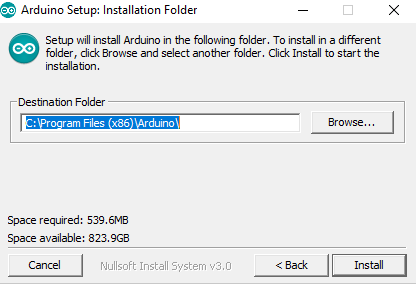
Click Install.
In the File Explorer box type Device Manager. Click the Device Manager to open this window.

Select the Ports icon to open. You will see the COM port used. In this case COM3. It may be different for your computer. Make a note of the port used.
This verifies the Driver has been installed.