Troubleshooting: Evolution Won't Home
Homing the Evolution CNC router is the process of returning the router to the same specific starting location. A CNC machine can start homing and then abruptly stop for what may seem like no reason. There could be many reasons why the router has stopped, they usually have to do with the home switches attached to each axis. For the Evolution there are four home switches. The Z-axis switch is located right above the router on the right side when facing the front of the machine. The other switch is located on the Y-axis on the top left side of the gantry. Then there are two X-axes, the first one “X” is located on the back of the machine on the bottom left side. The second is “X2”, this switch is located on the back of the machine on the bottom right side. Something to take note of is the “Z” and the “X2” switches are tied together. If one trips the alarm, the other will also be tripped.




Here is a link to further help locate home switches, and other key components. Evolution
It is important to run a quick check that each switch is working properly. With UGS open and the CNC in idle mode, close each switch by pressing it in. In the “Controller State” window the alarm icon will indicate which axis is setting off the corresponding alarm. Again, if pressing “Z”, you will see “XZ” and vice-versa, because these two switches work together.



The order of the axes in which they home are important to remember, it will help determine which switch has set the alarm just by watching the machine. The first to start to home is the Z-axis, it will go up and down a couple times. Then the Z-axis will across the Y-axis, and very quickly after, the X-axis will move back to the back of the machine. If an error has occurred on the Z-axis, it will drop down and not go back up, because the switch thinks the router is pressing up against the switch.
If nothing is obstructing the switches, and the router will still not home there are some things you can check. If the screws are too tight holding the switches in place, it can cause the switch to jam in place causing the switch to trigger the alarm. The screws need to be just tight enough to make sure the switch doesn’t move around, they don’t need to be super tight. Another thing that might have happened when setting up the controller, is that the switches may have been inverted causing them to not correspond properly. To reset the firmware, type “$RST=$” in the control box, this will reset the switches to the proper axis.

Please contact helpdesk@bobscnc.com for further assistance.